You are in the middle of a ranked match in Counter-Strike 2. The bomb is planted. Your crosshair lines up perfectly on the enemy’s head. You click to fire. Nothing happens for 200 milliseconds. You are dead.
Your gaming PC cost $3000. It has an RTX 4080, Intel i7-13700K, and 32GB of DDR5 RAM. Yet it still stutters at the worst moments.
Your CPU might be powerful, but Windows is using it inefficiently. Your GPU can push 200 FPS, but background processes are stealing frames. Your internet connection is fast, but network settings are causing micro-stutters.
The solution is not buying more hardware. It isto fix that’s already broken. This article shows you exactly what’s sabotaging your gaming performance and how to fix it permanently. You’ll learn why PC optimization software has become essential for serious gamers, even those with high-end rigs.
Reasons behind Gaming Stutters
Windows Background Bloat
Windows 11 runs dozens of services you never asked for. These services compete with your games for system resources.
Windows Update checks for updates every few hours. During these checks, your CPU usage spikes. This happens even when you are gaming. The update service downloads files in the background. Your internet bandwidth gets split between the game and Windows Update.
Telemetry services constantly collect data about your system usage. Microsoft’s Customer Experience Improvement Program runs continuously. It monitors every application you open. The Diagnostic Policy Service logs system events. These services write thousands of files to your storage device.
Startup programs launch automatically when Windows boots. Steam, Discord, Epic Games Launcher, and Nvidia GeForce Experience all start with Windows. Each program claims RAM and CPU resources. By the time you launch a game, 60% of your RAM might already be in use.
Windows Defender performs real-time scanning of every file you access. When games load new textures or audio files, Defender scans them first. This creates micro-stutters during gameplay. Full system scans often run during gaming sessions, consuming 25-30% of your CPU.
Driver-Related Issues
Outdated GPU drivers cause frame rate drops and stuttering. Nvidia releases new Game Ready drivers every month. AMD updates their Adrenalin software frequently. Each update includes optimizations for new games. Running old drivers means missing these optimizations.
Generic Windows drivers are basic versions that work with multiple devices. They lack manufacturer-specific optimizations. Windows automatically installs generic drivers for many components. These drivers provide basic functionality but poor performance.
Driver conflicts occur when multiple devices use incompatible drivers. Your motherboard’s audio driver might conflict with your dedicated sound card. Old graphics drivers can conflict with new display drivers. These conflicts cause system instability and frame drops.
Automatic driver updates sometimes install beta or unstable drivers. Windows Update occasionally downloads problematic drivers. These updates can reduce performance instead of improving it. Many gamers experience worse performance after automatic driver updates.
System Resource Mismanagement
RAM allocation problems prevent games from accessing available memory. Windows reserves memory for system processes. Some programs do not release RAM after closing. Memory leaks cause available RAM to decrease over time. Games might show out-of-memory errors despite having unused RAM.
CPU core parking is a power-saving feature that disables CPU cores. Windows parks cores to reduce power consumption. This reduces available processing power for games. Multi-threaded games suffer performance drops when cores are parked.
Power management settings prioritize battery life over performance. This affects desktop PCs connected to wall power. The CPU runs at reduced speeds to save energy. Graphics cards operate in power-saving modes. Performance drops by 20-30% with default power settings.
Storage fragmentation slows down file access on traditional hard drives. Game files become scattered across the drive. Loading textures and assets takes longer. This causes stuttering during gameplay transitions.
Real Performance Killers
Browser tabs consume gigabytes of RAM. Chrome uses 8GB with multiple tabs open. YouTube videos play audio in background tabs. Each tab maintains network connections.
Discord uses hardware acceleration and GPU resources. Voice chat processing and game overlays consume performance. The application scans running processes continuously.
Background downloads steal internet bandwidth. Windows Update, Steam, and launchers download automatically. Cloud storage syncs during gameplay.
Network adapter power management creates connection hiccups. Adapters shut down to save power then take milliseconds to wake up. This causes packet loss during online gaming.
Game Mode failures sometimes hurt performance instead of helping. The feature restricts resources and conflicts with certain hardware. Many games run worse with Game Mode enabled.
Full-screen optimization forces windowed mode on games. True exclusive fullscreen performs better. The Windows Desktop Manager adds input lag and consumes video memory.
Immediate Quick Fixes (10 Minutes)
- Close Background Apps – Ctrl+Shift+Esc > Processes tab > End Chrome, Spotify, Discord consuming over 5% CPU.
- Disable Game Bar – Windows+I > Gaming > Game Bar > Turn off recording features.
- 3. Set Game Priority – Task Manager > Find game > Go to details > Set priority to High.
- Disable Windows Defender – Windows Security > Virus protection > Turn off real-time protection temporarily.
- Exit All Launchers – Close browsers completely. Exit Steam/Epic/Origin from system tray.
System Optimizations (30 Minutes)
Quick Windows Chnages
- Disable startup programs: Task Manager > Startup > Disable Steam, Discord, Spotify
- Visual effects: Right-click “This PC” > Advanced > Performance > Best performance
- Power plan: Control Panel > Power Options > High performance
- Pause Windows Updates for 7 days during gaming periods
Driver Updates (20 Minutes)
Essential Driver Fixes
- GPU: Download DDU, clean install latest Nvidia/AMD drivers
- Network: Device Manager > Network adapter > Disable power management
- Memory: Enable XMP/DOCP profiles in BIOS for rated RAM speeds
Third-Party Tools and Automation
Manual optimization requires technical knowledge and constant maintenance. Each Windows update resets optimizations. New games need different configurations. Professional gamers cannot spend hours tweaking settings before matches.
System configurations change frequently with updates and new software. Manual tweaks do not scale across multiple computers. Competitive gaming requires consistent performance without technical delays.
Automated tools apply hundreds of optimizations simultaneously. They detect hardware automatically and adjust settings accordingly. Professional software maintains optimizations as Windows changes. Updates happen without user intervention.
HD OPTI automates the entire optimization process with one click. The software applies Windows tweaks, GPU optimizations, and network improvements based on your hardware. Game-specific configurations optimize popular titles like Call of Duty, Apex Legends, and Valorant.
Network optimization reduces ping and improves hit registration. GPU settings maximize frame rates while maintaining stability. The tool monitors performance and adjusts settings automatically.
Monitoring Performance and Warning Signs
Key Performance Indicators
Task Manager shows real-time CPU, memory, and disk usage. MSI Afterburner displays GPU temperature and frame rates. Steam’s FPS counter shows performance without leaving games.
Warning Signs to Watch For
Frame rates dropping in previously smooth games. Longer loading times than usual. Higher component temperatures during gaming. System crashes or blue screens during gameplay. Unusual fan noise indicates overworked components.
After major Windows updates ,which reset settings. When installing new hardware or software. Following persistent performance issues. After system restoration from malware infections.
Conclusion
Gaming performance problems come from software issues, not hardware limitations. Windows inefficiencies, driver conflicts, and background processes sabotage expensive gaming rigs. These problems affect $3000 systems just as much as budget builds.
Start with the 10-minute quick fixes for immediate improvements. Work through system optimizations when you have more time. Each change builds on previous improvements for cumulative performance gains. For comprehensive optimization without technical complexity, automated PC optimization tools deliver professional results.
Information contained on this page is provided by an independent third-party content provider. Binary News Network and this Site make no warranties or representations in connection therewith. If you are affiliated with this page and would like it removed please contact [email protected]

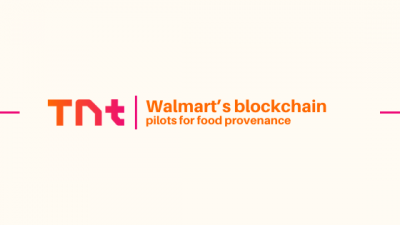
Comments