GoPro footage tends to appear well-lit, fluid, and sharp on the GoPro screen. However, when you transfer the video onto your computer, it could appear dim or flat. This is a frequent problem experienced by many vloggers, tourists, and video producers.
It’s disappointing when the recording does not reflect what you initially watched. Fortunately, you can remedy this. Using the correct video editor, you can revive your footage.
To do this, there is a tool named CapCut Desktop Video Editor. It provides you with the facilities that you require to enhance the quality of the video. We will observe in steps how you can correct your GoPro clips.

Why GoPro Footage Appears Poor Quality on PC
There are several reasons that your GoPro footage might look different on your computer screen. One of the most common reasons is that most computers have videos displayed in low quality by default. This saves power and makes video play faster, but does soften your video.
GoPro cameras often use flat or log color profiles, like Protune. These are good for editing, but they look faded without color correction. That’s why the clips may appear dull or gray after transfer.
Frame rates can also be problematic. If your software does not interpret high frame rates correctly, the video can appear jumpy or slow. To people who add voice-over using a tool like an AI voice generator, poor video quality can render the final video less clear.
Certain files, such as GoPro’s HEVC or H.265 format, do not play smoothly on older systems. The effect is jerky or frozen playback. Additionally, numerous free video players and editors are not able to fully display GoPro quality unless configured correctly.
How CapCut PC Editor Assists in Restoring Original GoPro Quality
Color Correction & LUTs
GoPro clips usually appear washed out after transfer since they employ flat color profiles. You can correct this in CapCut Desktop Video Editor by clicking on the video, going to the ‘Color’ option, and modifying brightness, contrast, and saturation levels. You can also use LUTs from the style panel to return natural colors.
Stabilization Tools
If your video is shaky, yet it doesn’t appear shaky on the GoPro, navigate to the right-side menu and tap on ‘Stabilize’. This restores the smooth motion observed on your camera.
AI Enhancement Features
To enhance sharpness and clarity, you can apply AI-based tools. The ‘Enhance’ section has provisions like the AI video upscaler that increases the quality of the video while remaining clear.
Custom Frame Rate Settings
Tap on ‘Export’, and adjust the resolution and frame rate to be the same as the original GoPro settings. This will preserve smooth playback.
Important Note on CapCut Pricing
CapCut Desktop Video Editor is free, but there are some AI features that require payment. These are highlighted in the editor.
Steps to Restore GoPro Footage Using CapCut PC
Step 1: Download & Install CapCut Desktop Video Editor
Go to the website and download CapCut Desktop Video Editor. Ensure you install the PC version, not the mobile application. After installation, launch the editor and sign in or sign up.
Step 2: Import GoPro Footage
Launch CapCut PC and select ‘Import’ on the home screen. Select your GoPro clips and add them to the timeline. It’s useful to have your clips sorted by scene or resolution.
Step 3: Color & Exposure Fixes
Click on the video clip in the timeline, then navigate to the ‘Adjust’ tab. Adjust brightness, contrast, and saturation to what the footage appeared like on your GoPro. You can also use LUTs to bring back a more natural or vibrant tone.
If you’re using a text to speech AI tool to narrate your video, this step helps your visuals match your voiceover smoothly.
Step 4: Apply Stabilization and Enhancer Feature
If the footage looks shaky, select the video and go to the right-side menu. Click on the ‘Video’ tab, then open the ‘Basic’ section. Here, you’ll find the ‘Enhance Quality’ option.
Enable it to refine details, enhance lighting, and enhance clarity in a single step. This tool assists in making your footage appear closer to what you witnessed on your GoPro screen. Enhance Quality is a paid feature and might require a paid version.
Step 5: Export with Correct Settings
Tap ‘Export’ at the top right. Choose the same resolution, frame rate, and bitrate used with your GoPro. This guarantees a smooth and crisp ultimate output.
Conclusion
Your GoPro video might appear dull, jerky, or two-dimensional on a computer for several ordinary reasons: low playback settings, lack of color correction, or incorrect export settings. You can solve these issues with CapCut Desktop Video Editor and restore your clips.
By making color adjustments, stabilizing, and utilizing features such as Enhance Quality, your video can appear as clear and smooth as it did on your GoPro monitor.
Certain capabilities within CapCut PC are paid, while others require the paid version. Experiment with it for your next assignment and discover how easy it is to enhance your video quality, step by step.
Information contained on this page is provided by an independent third-party content provider. Binary News Network and this Site make no warranties or representations in connection therewith. If you are affiliated with this page and would like it removed please contact [email protected]

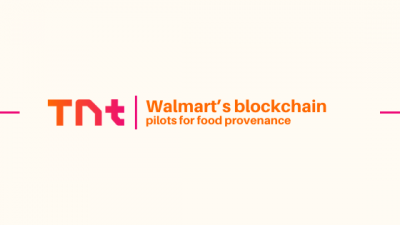
Comments