GPS and data have gone hand in hand for quite some time, but it has always been possible to get GPS without a data plan. Unfortunately, for most Android phones, it’s a little bit more difficult than one could reasonably expect. Even so, it is still possible, and it just takes a little bit of work.
GPS Without Data Plan on Phones and Tablets
So the question being asked is why anyone would need GPS in an area where they don’t get data. Anyone who’s been camping, hiking, on road trips, or otherwise away from large, populated areas can tell you why this would be useful. In most cases, the GPS signal can still be attained even when data is not. That makes it harder to get lost in the wilderness when you have access to it. The process of getting GPs without a data plan is fairly complicated and does require that users be rooted. But frankly, what cool tricks can you do without being rooted? This also works on a variety of devices, including tablets.
Keep in mind that any hacking you to do to your device is your responsibility. We are not responsible for your tablet, turning into an iPad or any other disaster. Let us begin!
Steps to attain GPS without Data Plan
If you have any problems or need any troubleshooting, refer to the original source link at the bottom for further instruction. But in the end, you should be able to access GPS without a data plan. So, it’s worth trying.
- First, you need to obtain your MSL. To do so, download Terminal Emulator from the Google Play Store. Open it, type “su” minus the quotes, then “getprop ril.MSL” minus the quotes. A 6 digit number should appear. Write this down; it’s rather important for later.
- If you haven’t already done so, install the device drivers on your computer. You may need to Google search how to do this.
- Click on the source link and download QPST from it. Unpack it using your favorite unpacking software such as 7zip. Install QPST.
- If you haven’t done so, plug your phone into your computer using a USB cable. On your phone, open your phone dialer and press *#*#8778#*#*
- A menu will pop up. It’ll be slightly different depending on your phone and carrier, but there should be a section called USB. Change the value from “PDA” to “Modem.”
- Open up the Device Manager on your computer. Your device should show up as COM# and then some numbers. Write those numbers down below where you wrote down your MSL.
- Open QPST, click “start clients,” and hit “SERVICE PROGRAMMING.” It’ll ask what you’ll be modifying, click on your device.
- There will be tabs labeled “CDMA,” “ESN,” etc. Locate the one that says “GPS or GPSOne.” Click on it.
- On the left side, there are boxes. Check all of them. Typically most phones only have a single checkbox checked. Remember which ones were checked for our device just in case you need to revert someday.
- Click “Write to Phone,” wait for everything to finish.
- Once done, repeat step 4 and then repeat step 5, except change it back to “PDA” from “Modem”.
- Profit!
The process is a little long and complicated, but once finished, you’ll be able to drag down a GPS signal from anywhere. This can come in handy in a lot of scenarios, and any adventure seeker should check it out. Have fun with GPS without any data plan forever.
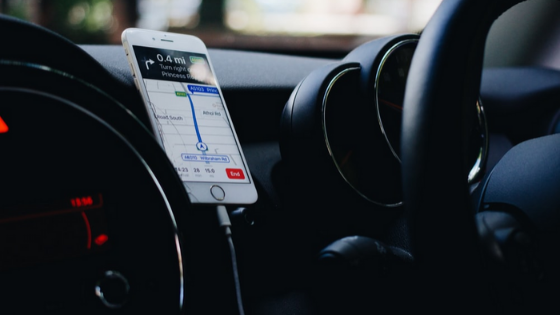

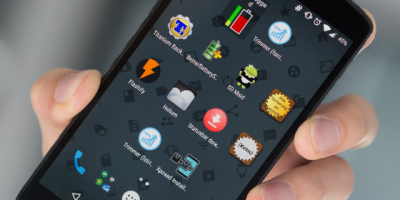

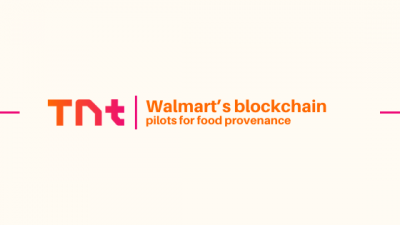
Comments