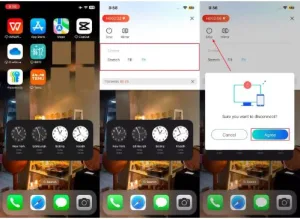
Screen mirroring is a great option when you would like to spend a movie night with your friends or make a professional presentation to your clients. This technology can also be used to share files, collaborate, and view media on multiple devices. While mirroring to TV is common, screen mirroring an iPhone to iPhone has its own practical usage. Learn about the top 4 ways and a bonus solution for large screen projection in this guide.
Part 1. Can You Mirror iPhone to iPhone Using AirPlay?
No, you cannot screen mirror one iPhone to another one with its built-in AirPlay feature. This feature is only designed to connect with your smart Apple TVs and MacBooks. Moreover, with official means, you can connect to different Apple devices using the same Wi-Fi connection. However, to screen mirror an iPhone to another iPhone, you need a third-party app that involves codes, QR code scanning, and more.
Part 2. Top 4 Third-Party Apps to Mirror iPhone to iPhone
This part will provide you with the best apps that you can use to connect one iPhone to another without any hassle.
-
ApowerMirror
You can wirelessly mirror different iPhone screens and watch video and audio in high quality and visuals. Moreover, utilize its screen recording, screenshots, and whiteboard features for a seamless collaborative experience.
Step 1. Connect to the same Wi-Fi > press the “Apowersoft [iPhone 11]” option from the casting screen to connect with the receiver phone.
Step 2. When “Screen Broadcast” pops up on the source iPhone, tap the “Start Broadcast” button. This will mirror the screen onto the receiver iPhone, and you can go to any app, mirroring it on the other mobile.
Step 3. When done, hit the top “Time” stamp at the top right, and press the “Stop” button on the “Screen Broadcasting” pop-up.
-
LetsView
It is a free screen mirroring iPhone to iPhone app that supports screen sharing, media streaming, and tools, like a whiteboard. You can stretch, fit, and use collaborative assistance to share files.
Step 1. On the target phone, press the “Code” icon and enter the code shown on the casting iPhone. Then, hit the “Forward” arrow icon and tap the “Start Broadcast” option to begin mirroring.
Step 2. Now, on the target iPhone, choose “Stretch, Fill, and Fit” from the available screen options. Afterward, to end the mirroring, press the “Stop” icon on the hosting phone and hit the “Agree” button.
Both these apps are designed for remote assistance, one allowing sharing, and the other receiving the media. It strictly verifies the legitimacy of the connected iPhone and provides a seamless connection.
Step 1. Download the “TeamViewer” app on the source phone and “QuickSupport” on the receiver’s iPhone. Next, add “Your ID” number in the “Partner ID” box, hit “Remote Control,” and press “Join Session” on the target iPhone.
Step 2. After that, add the “Session Code” from the source iPhone, and press “Connect.” Next, “Verify this User,” enable “I Trust this Person,” and tap “Allow Access.”
Step 3. When done sharing, press the “Stop Broadcast” button to stop the mirroring on both phones.
AirDroid is also a reliable app that allows you to screen mirror an iPhone to an iPhone via USB, AirPlay, or a wireless local and remote network. Furthermore, this app supports remote control and real-time collaboration, best for teaching, meetings, and more.
Step 1. Access “Cast the Screen” on the main iPhone > Hit the “QR Code Scanner” icon. Open “Receive Screen Cast” on the receiver phone and get the code.
Step 2. On the target phone > Press “Trust this Device and Never Ask Me Again” > Hit “Accept.” Now, press the “Start Broadcast” button to proceed from the main iPhone.
Step 3. After you’re done sharing, tap the “Stop Broadcast” button to stop mirroring on the target iOS device.
Part 3. A Smarter Alternative – Wondershare Dr.Fone Screen Mirror (iOS to PC)
Despite the other apps, which are limited in various screen mirroring features, you can try Wondershare Dr.Fone. Its screen mirroring features allow seamless connection across iOS, PC, Mac, and iPad devices with a cable or the same Wi-Fi. Moreover, you can access features, like screenshots and real-time screen recording, during important lectures or meetings. This screen mirroring software is an efficient solution for those who want high-quality streaming.
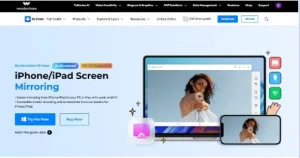
With its seamless scanning and screenshot abilities, users can create professional tutorials, presentations, and teaching sessions. Moreover, this robust tool allows you to play iOS games on a bigger screen with more enhanced controls. Not only that, but it also supports iOS 9.0 and higher, and it runs smoothly with the old and newest versions of Mac and Windows.
Benefits of Wondershare Dr.Fone
- Wireless connection: This software can seamlessly connect wirelessly with various devices, like iOS, Windows, and smart TVs.
- User Cases: It is ideal for those who want to create presentations, have smooth gaming, online teaching, and other projects.
- Controls Buttons: Screen mirroring via Wondershare Dr.Fone brings various on-screen control buttons, such as screen recording and screenshot, letting you stay focused.
- Simple Interface: With its user-friendly interface, beginners can navigate different options and record or control their iPhone screen.
Therefore, to get an enhanced sharing and collaborative experience, use this software rather than the other apps, which might be limited to some features. This software also allows you to rotate your iPhone screen for a larger projection experience.
Conclusion
In the end, this article laid out casual content sharing and collaborative facts about screen mirroring an iPhone to iPhone. However, with no option to AirPlay phones, use the best 4 apps with multiple sharing options.
Moreover, if users are seeking a more flexible and larger display experience than these small-screen apps, use Wondershare Dr.Fone. You can explore for yourself the various advanced screen mirroring features of this software by installing it today.
About Wondershare Technology
Wondershare is a globally recognized software company founded in 2003, known for its innovative solutions in creativity and productivity. Driven by the mission “Creativity Simplified”, Wondershare offers a range of tools, including Filmora, Virbo for video editing; PDFelement for document management; EdrawMax, EdrawMind for diagramming; and SelfyzAI, Pixpic, FaceHub for image recovery and editing. With over 1.5 billion users across 200+ countries and regions, Wondershare empowers the next generation of creators with intuitive software and trendy creative resources, continually expanding the possibilities of creativity worldwide.
Information contained on this page is provided by an independent third-party content provider. Binary News Network and this Site make no warranties or representations in connection therewith. If you are affiliated with this page and would like it removed please contact [email protected]

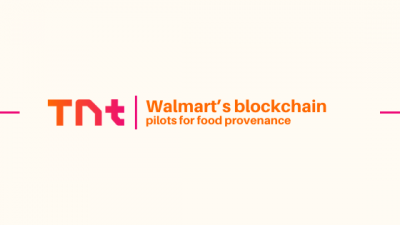
Comments